How to import an image?
Import image from disk
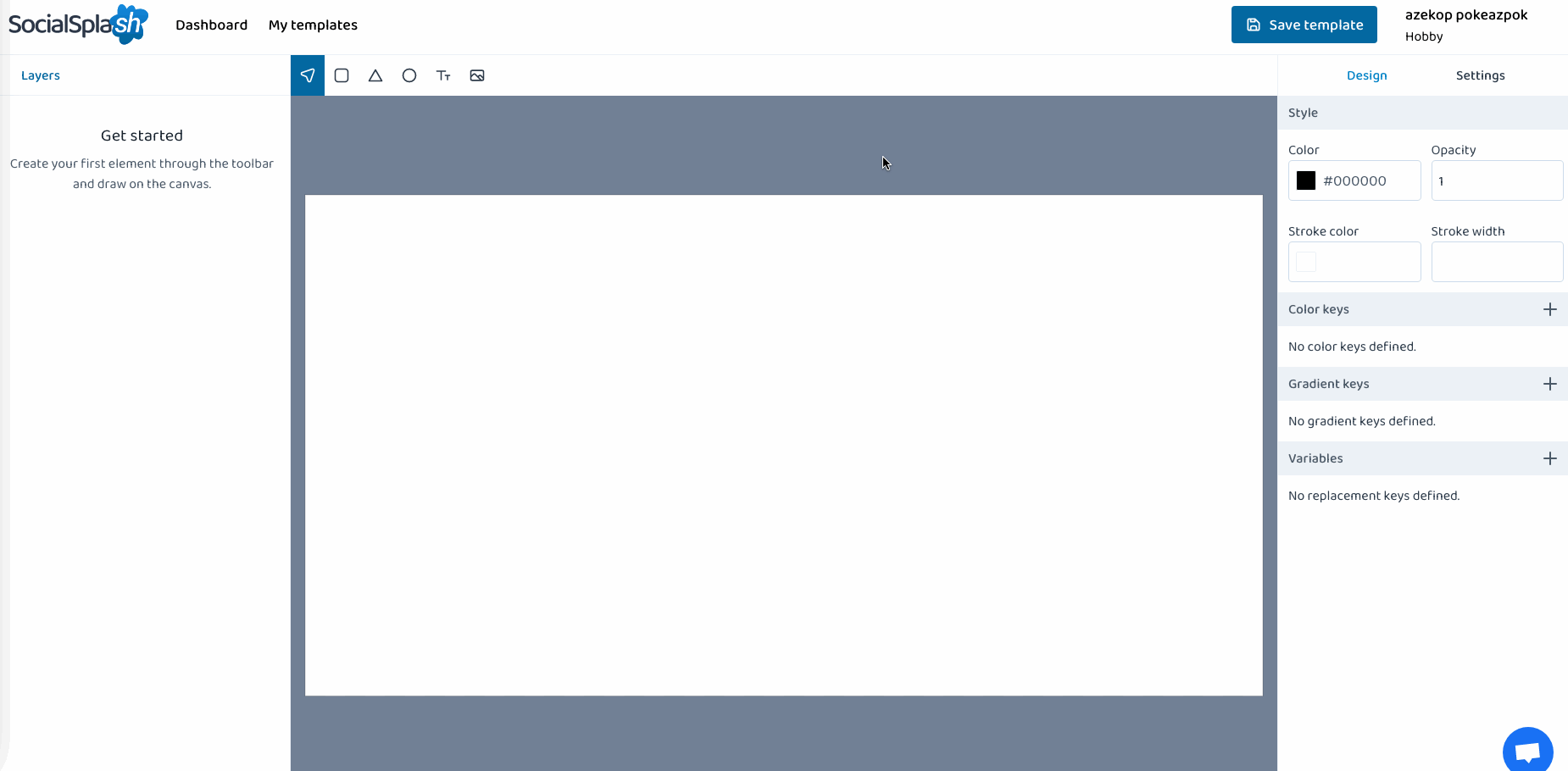
To import an image in the template editor, use the "Image" tool in the toolbar at the top of the editor canvas. With this tool, draw the boundaries of the image you want to draw.
Once done, a modal will show up asking you to select the image you want to import. Select "From computer" if it's not already selected. Here you have a file input where you can pick any PNG, JPG or SVG image under 4Mb from your disk. When your image is selected, you can press "Add" and we'll upload the image and include it in your template.
Import image from remote URL
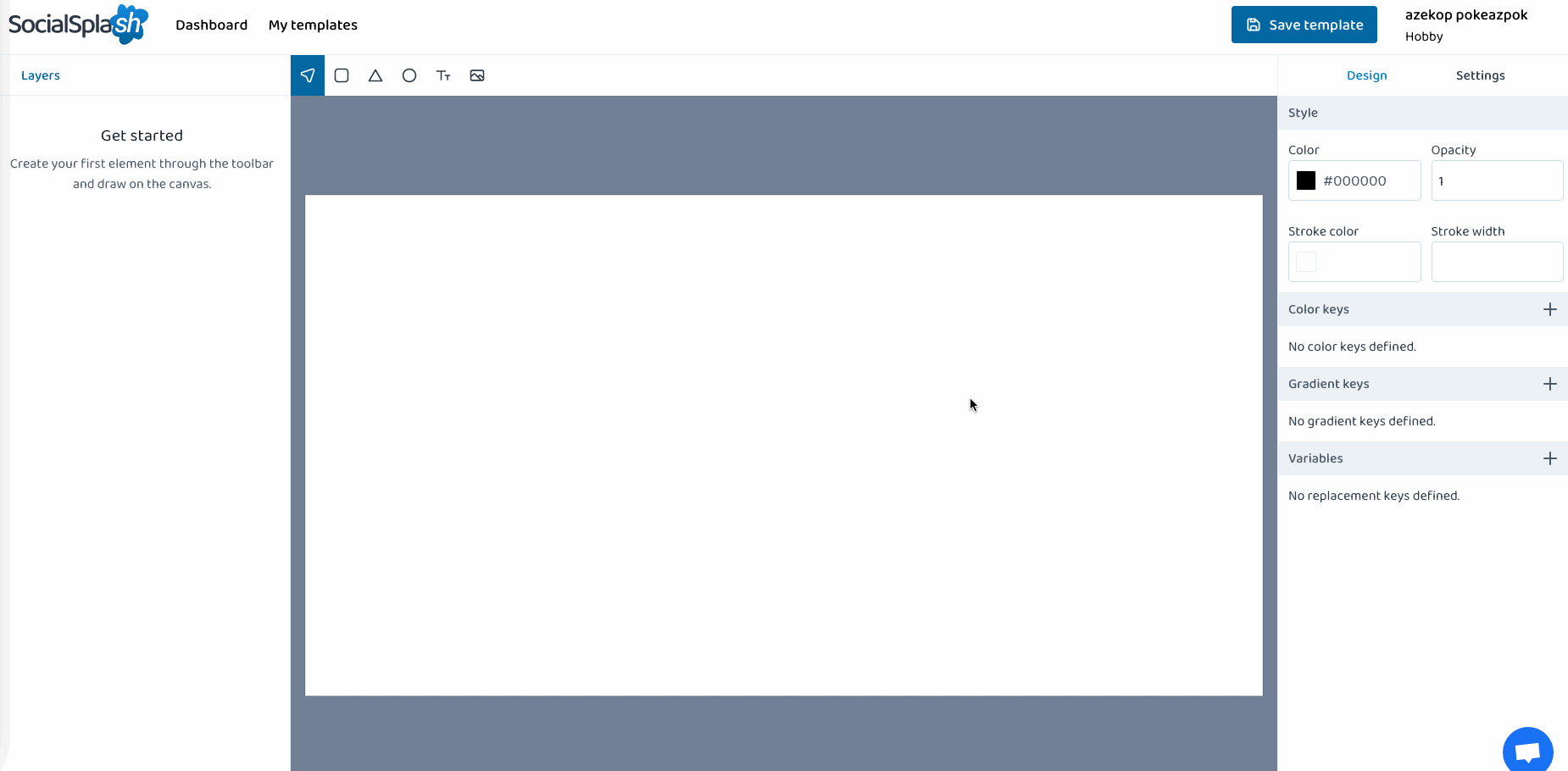
To import an image in the template editor, use the "Image" tool in the toolbar at the top of the editor canvas. With this tool, draw the boundaries of the image you want to draw.
Once done, a modal will show up asking you to select the image you want to import. Select "From URL" if it's not already selected. Here you have a text input where you can paste your image URL. The image must be a PNG, JPG or SVG under 4Mb and must be publicly accessible. Then, you can press "Add" and we'll retrieve the image and include it in your template.
